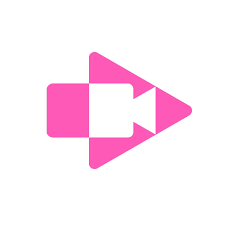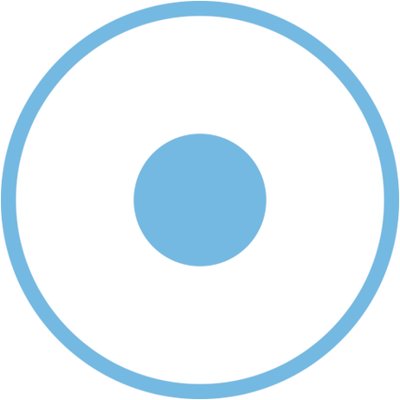The beauty of screencasting tools is how easy they are to use, whether your students create videos to demonstrate learning or you record your own lessons to share with them. It can be tricky, however, to determine the best screencasting tool for the classroom, as most options have a limited free version along with a paid subscription. If you currently have access to a premium Zoom account or a Google Workspace for Education account (with Google Meet), you might have all you need to do simple screen recording or screencasting. For those of you looking for a standalone tool, however, check out our favorites below.
Please note: Common Sense Education is a nonprofit with a strong commitment to an unbiased, in-depth editorial process. Our ratings and reviews of learning media aren't influenced by developers or funders, and we never receive payments or other compensation for our reviews.
Our selections


Best overall (if you use Chrome)

This is an instructional tool that could reinvent classroom workflow, especially for classrooms in the Google ecosystem.

While it's only available on Chrome, out of everything we’ve looked at Screencastify offers the best balance of functionality and usability. Screencastify is an extremely polished experience; it’s so well designed that there’s not much you’ll need to get started. The developers have also done a great job of adding the core features most people would need without going overboard. They’ve also innovated, added unique things that set Screencastify apart. This is the case with the Submit feature. With Submit, teachers can generate a quick assignment and then share a URL to students. That link lets students hop right into a recording -- no sign in or account required. It’s super simple and efficiently stores all the recordings in Google Drive. It’s one of those tools that could become a core part of your classroom workflow. In terms of pricing, if you can deal with a 30-minute recording limit and one active assignment at a time you'll be fine. Beyond that, you'll need to pay.


Runner-up

This is the most flexible screencasting tool, but it requires patience -- and perhaps a subscription -- to unlock all of its possibilities.

Screencast-O-Matic is the most full-featured platform on this list. With a full upgrade, you can record and edit videos as well as capture screenshots. It’s also available to just about anyone (Mac, Windows, iOS, Android, Chromebook); although, unlike others on the list, it’s a software application, not a web-based extension. The tricky thing with Screencast-O-Matic is that it’s not as slick of an experience as Screencastify and to make use of the best-in-class video editor you’re going to need to do a lot of learning. (You also might need to fight through some frustration.) But once you come out the other end, you’ll have a set of tools that can make videos (not just raw screencasts) at a level of sophistication not possible with other screen recording tools. Note that the free plan caps recordings at 15 minutes, includes a watermark, and has a limited set of editing and creation features.
Other recommendations
Best option for simple screen recording

This is a competitive entrant into the screencasting field that leans into ease-of-use and fewer restrictions.

If you've got simple needs and just need to record basic screencasts, Vmaker is worth a look. The free version doesn't have a watermark and there aren't any recording limits. While you won't have drawing tools or much in the way of customization in this version, you can quickly and easily record a video (screen, webcam, or both screen and webcam) and then download or send it. And if you do find out you like Vmaker, you can upgrade to the paid version and get drawing tools, 4K video, and more.
Great free option for creating and sharing lesson

This intuitive tool is excellent for recording and responding to screencasts of any length.

What earns Loom recognition on this list is that other people can comment on and discuss the screen recordings (without needing an account). The catch is that, with an Educator account, only teachers can record and share the recordings, so students won’t be creating. There are other consumer-focused accounts that allow multiple creators, however, if you’re fine with having students sign up for individual accounts. The Educator version is a great option, though, if you’re just looking to create lessons that might get students more engaged with the content.
Best for dynamic student presentations

The paid version strikes a perfect balance of features, offering options without going overboard.

While not your typical screencasting tool, Explain Everything Whiteboard has everything students need to create lively presentations for iPad, Android, and Chrome and in a browser. Instead of recording their browser window, students start with a blank screen and pre-load slides, websites, images, videos, and more. Then, they record the slides as they speak, draw, and direct the presentation. The pre-loaded content guides students to plan ahead and arrange their thoughts before pressing the record button. It's a great model for building organizational skills. The editing features can take some getting used to, especially for younger students, but once they've had some time to practice, the potential for creation and collaboration is off the charts.
Others to consider
Easy and totally free option (if you have a Mac or PC)

A basic tool for recording video or audio that could meet the needs of many students and teachers.

QuickTime Player comes bundled with MacOS, and it's a free download for Windows, so if you want a no-frills way to play and record audio and video, this is it. While there aren't many editing features embedded into the player, students can still record their screen or record through their webcam. Editing is limited to clipping, trimming, and rotating, but QuickTime Player gets the job done quickly.
For creating professional-looking videos

If video-based instruction is key to your teaching, then Camtasia's worth a look -- but it'll cost a lot up front.

If your goal is to give students a platform for creating expert videos, Camtasia is one to watch. The particularly powerful video editor lets students add animations, sound effects, and even their own quizzes. It's not as easy to use as most other options, and there's only a paid version, but it may give your advanced students the perfect place to demonstrate their talents.
Compare the tools
|
|
|
|
|
||||
|---|---|---|---|---|---|---|---|
| Grades | 3–12 | 3–12 | 4–12 | 3–12 | 3–12 | 3–12 | 6–12 |
| Price | Free, Paid | Free, Paid | Free, Paid | Free | Free, Paid | Free | Free to try |
| Privacy | |||||||
| Platforms | Chrome | Web, Windows, Mac, Chrome, Android, iPad, iPhone, iPod Touch | Web, Mac, Windows | Web, Chrome, Mac, iPod Touch, iPad, iPhone, Android | Web, Android, Mac, iPad, iPhone, iPod Touch | Mac, Windows | Windows, Mac |
| Pros | Great blend of features. Submit feature allows students to easily complete screencast assignments. | Paid versions are reasonable and include a full suite of editing tools. | Easy to get up and going. No watermarks and unlimited recording. Free version is solid. | The simple interface will appeal to time-strapped teachers. Flexible sharing features. | Detailed editing of recordings. Real-time collaboration. Cloud saves. | Widely available. Simple and focused design. | Drag-and-drop editing. Add quiz questions to recordings. Tons of features. |
| Cons | Limited to Chrome devices and browsers. Limit of 10 videos with free version. | Creation takes more time than competitors. Editing can feel particularly intensive. | Competing tools offer more. Controls show in recordings unless you hide them. | Limited editing options, so teachers might have to do multiple takes. | Can't easily switch microphone source. No infinite canvas. Less intuitive than competitors. | Lacks features. Screen recordings limited to .mov format. | Very expensive. Steeper learning curve. |
| Bottom Line | This is an instructional tool that could reinvent classroom workflow, especially for classrooms in the Google ecosystem. | This is the most flexible screencasting tool, but it requires patience -- and perhaps a subscription -- to unlock all of its possibilities. | This is a competitive entrant into the screencasting field that leans into ease-of-use and fewer restrictions. | This intuitive tool is excellent for recording and responding to screencasts of any length. | The paid version strikes a perfect balance of features, offering options without going overboard. | A basic tool for recording video or audio that could meet the needs of many students and teachers. | If video-based instruction is key to your teaching, then Camtasia's worth a look -- but it'll cost a lot up front. |
| Read our review | Read our review | Read our review | Read our review | Read our review | Read our review | Read our review |
How We Rate
Our recommendations are based on a research-backed rubric we use to rate apps and websites. Here are just a few sample criteria from this rubric: